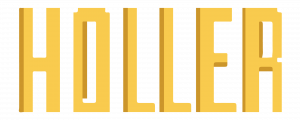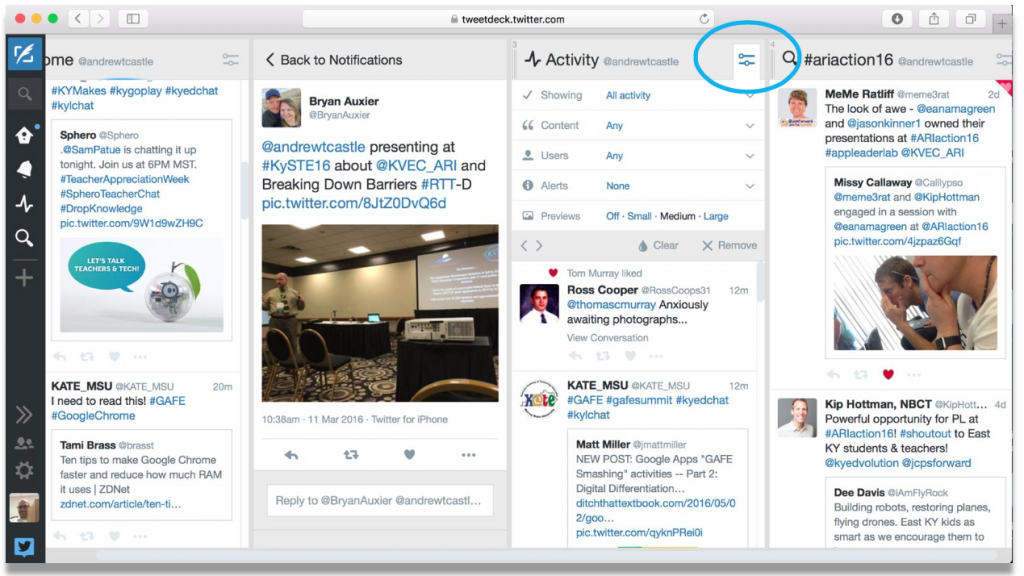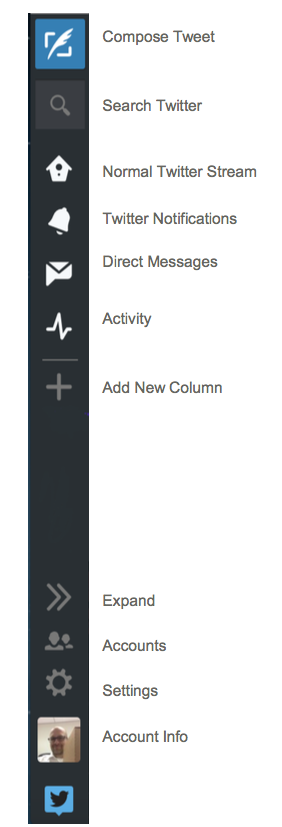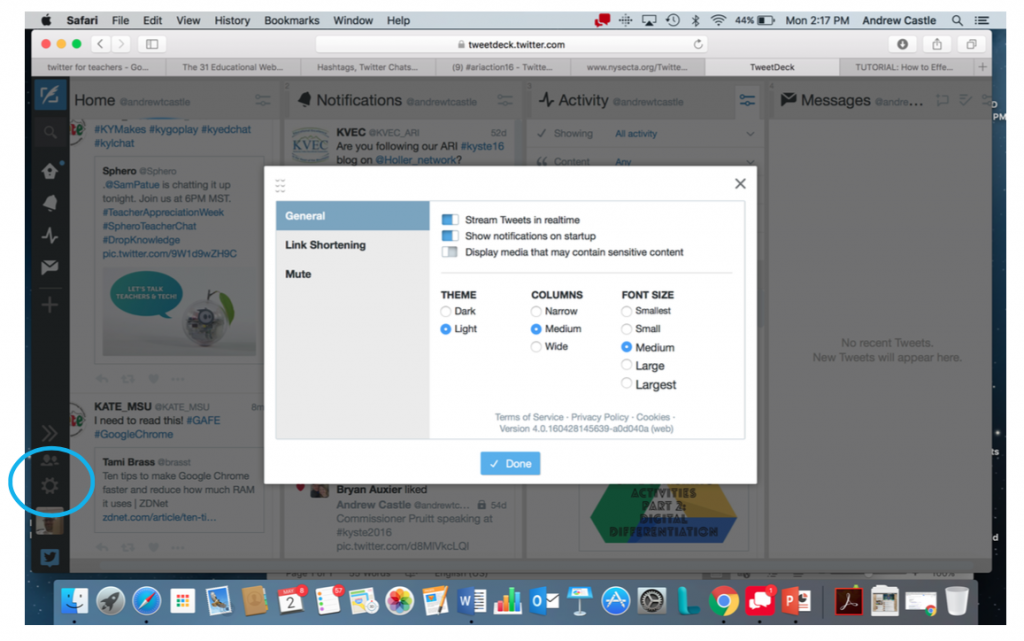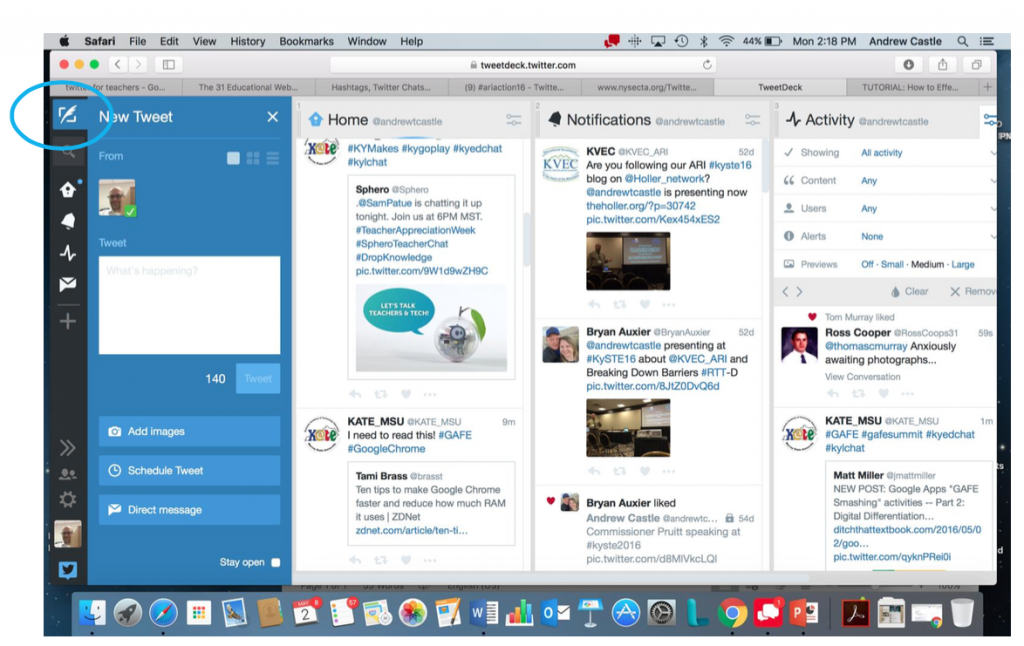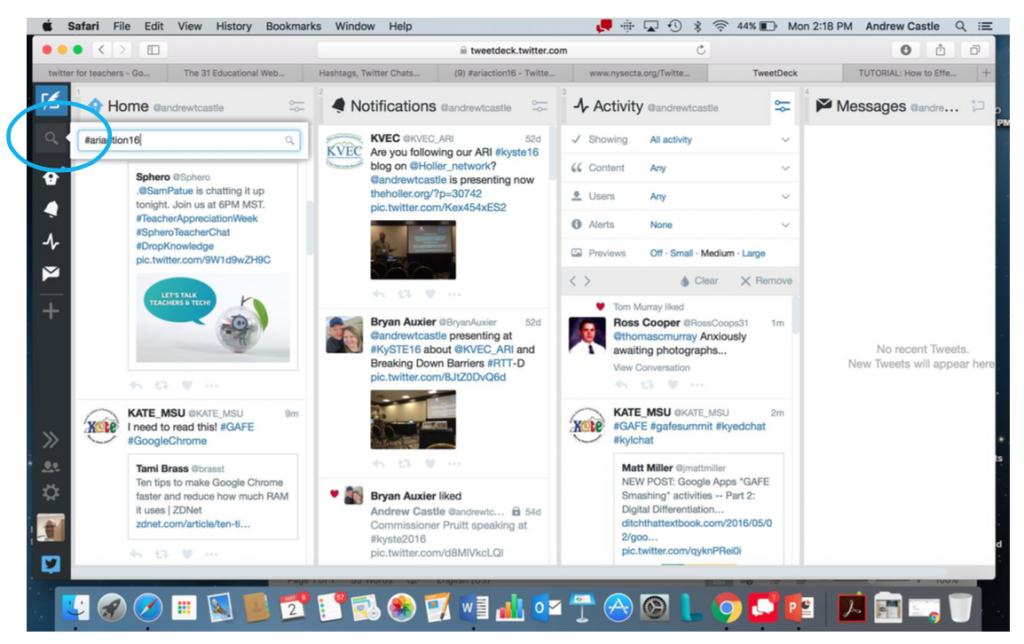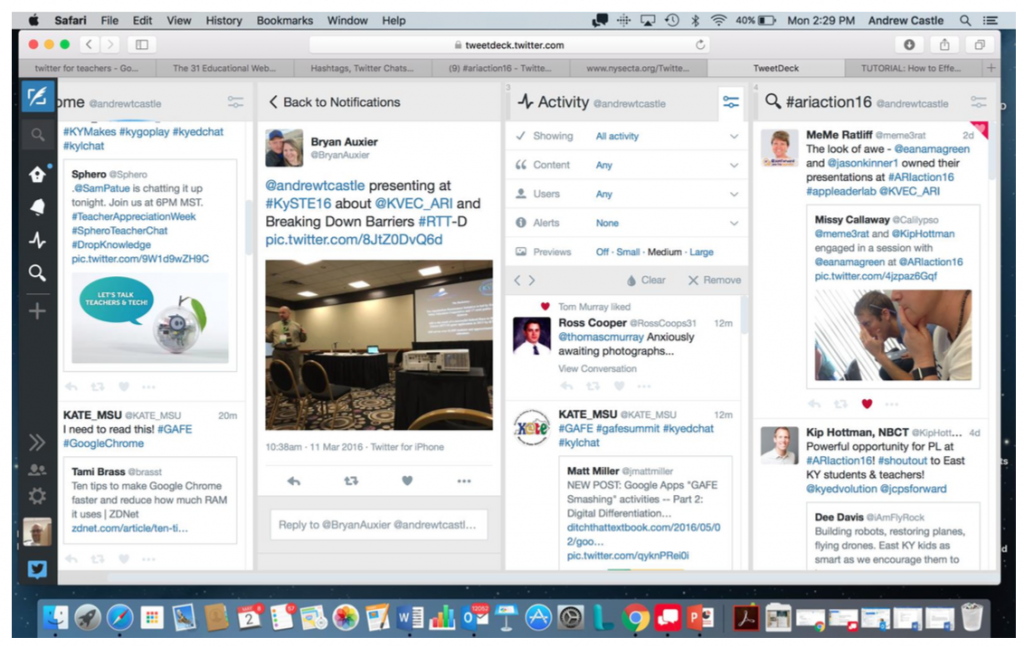Twitter Chats have proven a useful tool for sharing and collaboration, especially within the education community. TweetDeck is a web based tool that can help make Twitter chats a little more user friendly and a whole lot more fun. Click below to learn more.
TweetDeck for Twitter Chats
Say that 5 times really fast…
Twitter Again.
Twitter may not be as ubiquitous as some other social media formats, but it can certainly be more useful in and out of the classroom. It can serve as a quick way to get information out to students and parents, for students to ask questions, for peer work and review, the list goes on. Let’s face it, Twitter is a great two-way communication tool. Twitter chats leverage the Twitter platform to allow real time group discussion. Do a Google search for “education twitter chats” and you will see just how popular they have become. But a common complaint, especially of those new to twitter, is that twitter chats can be confusing. Twitter chats can have many participants, and they all want their voice (or text as it may be) heard. Many students who are shy to vocally participate in class often end up burning up your twitter feed! I encourage you to further explore the pedagogical uses of a Twitter chat. For a great educator beginners guide to twitter go here.
Twitter Chats.
A Twitter chat is an arranged conversation between educators or educators and students, parents, etc. that utilizes Twitter as the mode of communication. The chat will occur at a preset time and use a predesignated hashtag to mark tweets that belong to that specific chat. For example, suppose you want to host a Twitter chat between the k-3 teachers at Mousie Elementary school. You will decide on a time and a hashtag and send that out to possible participants. Let’s say you decide to use #mousiechat as your hashtag. When the chat begins, you would send out a welcome tweet and include “#mousiechat” somewhere in the tweet. When folks search Twitter for #mousiechat, they will see your message. Users can click on “Live” after searching for #mousiechat to view the current stream of Tweets pertaining to your chat. This actually works quite well and is very popular, especially within the education community. But with a gaggle of students using the same hashtag simultaneously, your chat can quickly turn into a cat herding session.
So how do you reign in 32 users simultaneously on Twitter?
TweetDeck.
TweetDeck.com is a web interface that allows you to view tweets in real time. This synchronous viewing is best suited for Twitter chats or any other situation where you want to view tweets as they happen. TweetDeck has many features you won’t find within the standard Twitter interface, but we will focus on what it specifically does for Twitter chats. In short, you can create a specialized column that will auto update with tweets containing a specific hashtag. You can also use multiple accounts from within the same window, allowing you to moderate the chat with one account while participating with another. Don’t doubt the power of this: thoughtful and sometimes subtle guidance of a chat are sometimes necessary.
When you open TweetDeck, login with your Twitter account. You will then see your version of the following screen. 4 columns with a menu bar on the left. This page is completely customizable. Click on the sliders at the top right corner of any column and a myriad of option appear. You can sort a column, clear its contents, change the size of previews, filter by keyword, even remove the column completely.
TweetDeck sidebar:
The Settings icon opens a setting window which allows you to change many options such as column size, font size, and theme.
The New Tweet icon lets you post a new tweet. Don’t forget you Twitter chat hashtag.
The search icon lets you search for users or hashtags. The previous searches will be listed for easy reference. A new column will be created based on your search term.
Clicking on the slider icon in the top right corner of any column allows you to change the columns behavior. You can filter by user and/or content, change the size of previews, clear the contents of the column, or remove the column. You can even set audible alerts for the column to sounds when a new tweet is found.
You can set up a column that will only show tweets with the hashtag of your chat and remove any columns that may serve to distract you. You can favorite tweets as they come in by clicking on the heart, as well as retweet or reply to tweets. Favorited tweets can be easily accessed and commented on later if you can’t keep up.
I hope you found this quick TweetDeck guide useful. Please leave a reply if you have something useful to add!
Download this tip as a PDF: